Disclaimer: While Apple and AT&T want you to stay locked into the AT&T service, since you own your Apple iPhone it's not clear to me whether "jailbreaking" or unlocking your phone is actually legal or illegal. I will simply say that I have many friends with unlocked iPhones but that mine is still a stock Apple setup. If you opt to read through the following, it's all at your own risk and I can't be responsible for any success or failure you may have. Good luck.
Luckily, you can unlock (or "jailbreak") your iPhone or iPhone 3G, so that you can use it with any GSM cellphone service provider (a carrier that has a SIM card). This is a very simple task.First things first, make sure that you have the latest version of iTunes, and the .NET framework on your PC, and, yes, you'll do fine unlocking your iPhone on your Windows XP system, you definitely do not need an Apple Macintosh!
Once you're ready, start by downloading a program called WinPwn 2.5. You can get it athttp://www.winpwn.com.
Next, Create a folder on your desktop. Name it "iPhone Unlock". Put the program "WinPwn 2.5", which you just downloaded, into the folder.
Go back online and download two more files called "bl39.bin", and "bl46.bin". Save them in the "iPhone Unlock" folder.
The next step is where we get into a bit of a gray area: you need a copy of iPhone's firmware on your computer to perform the jailbreak. The firmware always ends in ".ipsw", no matter which version of iPhone it is being used for.
If you are jailbreaking a regular iPhone, click on the link to download the firmware:
Apple iPhone firmware, first generation phone (non-3G)
If you are jailbreaking an iPhone 3G, Click on this link below to download the correct firmware.
Apple iPhone firmware, second generation phone (3G)
Next, open "WinPwn 2.5"
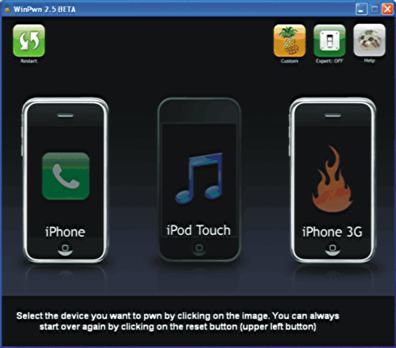
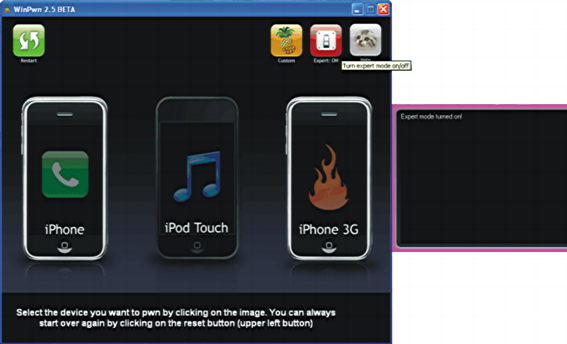

After that, "WinPwn 2.5" will ask you if you want to "Unlock the iPhone". If you would like to use a different carrier besides AT&T, click the green thumbs up button.
The program will then ask you if you would like to delete "BootNeuter". Click the green thumbs up button.
The answer to the next question, "Do you want to activate the iPhone" is yes. Click the green thumbs up button.
If you are using a different carrier than AT&T, you will want to click the green thumbs up button when you are asked if you want to install "YouTube Activation".
Yes, you want to install "Cydia". Click the green thumbs up button.
Yes, you want to install "Installer 4". Click the green thumbs up button.
Yes, you want to "Resize the root partition". Click the green thumbs up button.
If you want to delete all of the data that was previously on you iPhone, then click the green thumbs up button when asked "Do you want to wipe data". If not click the red thumbs down. *Note: The restore of your iPhone will take longer.
If you would like to use your own customized boot/restore logos, click the green thumbs up button when asked so. Otherwise, click the red thumbs down button.
Now, you will be asked to choose a "Root partition size". Replace the "500" that is in the box with "800". Click Next.

A window will pop up, asking where to save the custom ".ipsw". Save it in the folder that you made in the beginning "iPhone Unlock".

This next step is CRUCIAL! Double check that your iPhone is turned off and connected to USB, then click the green thumbs up button.
Now the program says "Ready to start pwnage!"
When you click ok, you will have to hold down the buttons on your iPhone in a certain order. This is CRUCIAL! All you need to do is follow the on-screen instructions, but the timing must be right.
Let's practice!
"WinPwn 2.5" will first ask you to hold down the on/off button on the top of your iPhone.
Next, you will be asked to press the home button simultaneously.
After that, you will be asked to let go of the on/off button. Be sure not to let go of the home button even for a second.
Ok, please press OK and perform that step.
Now the program is done and your iPhone is in "Recovery Mode".
Normally the program will freeze and a Windows error report box will open. Click "Don't Send", and/or close the box.
Close "WinPwn 2.5" if it is still open.
Open iTunes
A window will pop up saying "iTunes has detected an iPhone in recovery mode. You must restore this iPhone before it can be used with iTunes":

Now, hold down "shift" and click "restore"
A box will pop up. Locate the custom ".ipsw" that you created before. It should be in the folder that you named "iPhone Unlock". It should read something like:
"Custom-iPhone1,1_2.0.2_5C1_Restore"
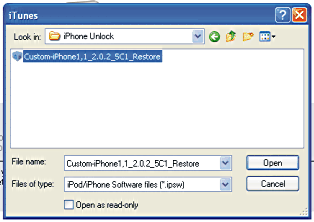
Wait for your iPhone to restore using the custom ".ipsw", and put in whichever sim card you like!
No comments:
Post a Comment